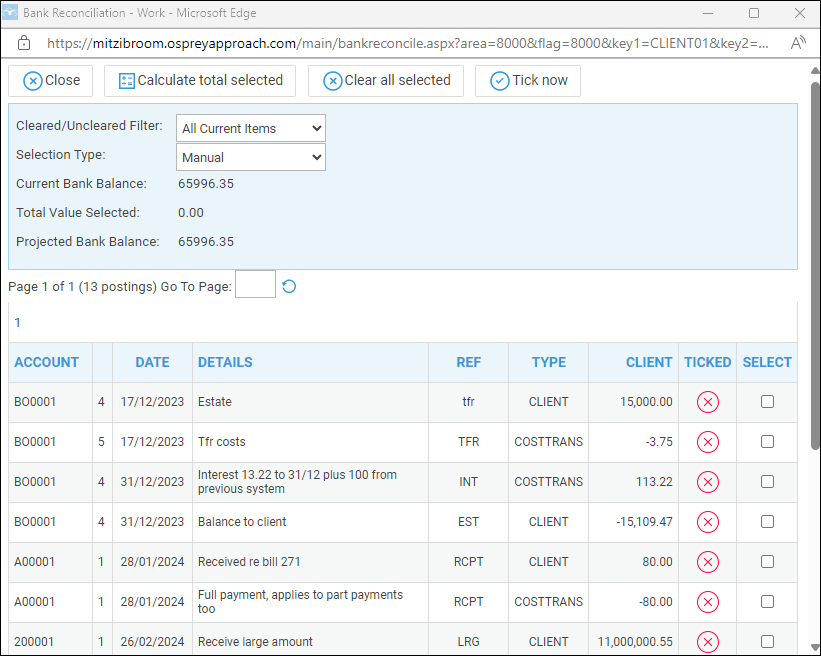Reconcile the Bank to the Bank Statement
Updated Dec 29th, 2025
Who is this guide for?
Accounts Users and Accounts Supervisors
This guide will go through reconciling your banks to the bank statement
The banks within Osprey should be reconciled to the bank statements (paper or online) regularly. This will show any errors in banking or errors in posting amounts.
Please note that the banks can be reconciled at any time during the month but only the current financial month can be reconciled. Future postings will not be visible.
Prior to reconciling your banks, please check the system posting date. All entries reconciled will be marked as having been reconciled on this date. This can be found and edited in Supervisor > Financial Setup > Financial Periods.
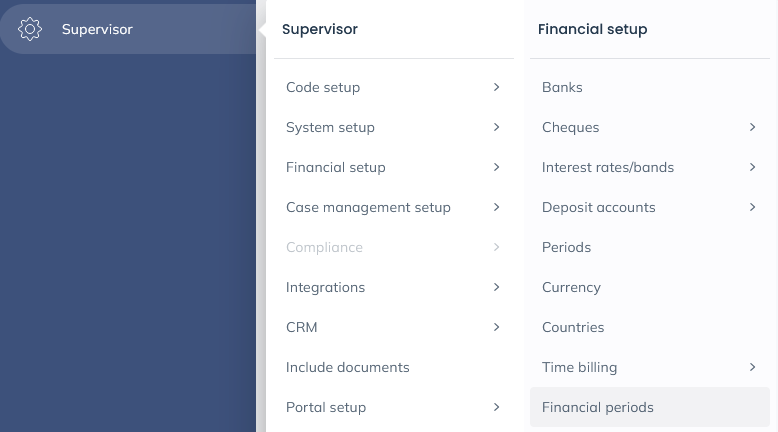
To change the date use the Set Posting Period Date link.
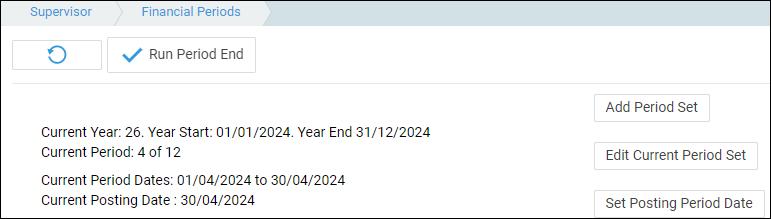
Select Banks & Journals
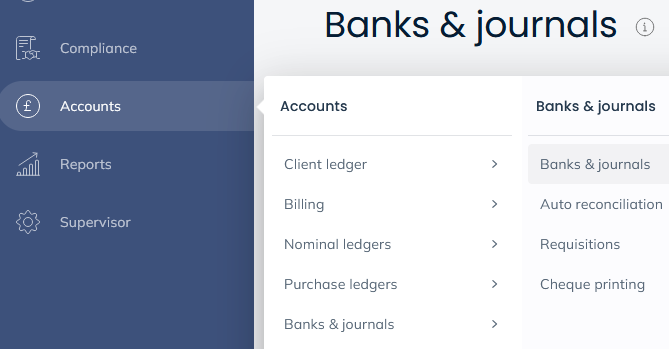
Select the relevant Bank, Branch and Dept and click Refresh, followed by Reconcile
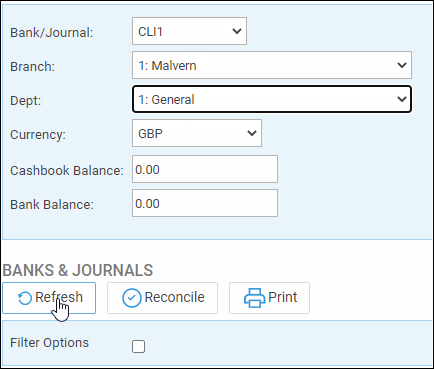
- Cleared/Uncleared Filter: If there are not many postings on the selected bank, it may be easier to show all the current months postings both presented and unpresented. On larger banks, during the month it may be beneficial to exclude items already reconciled earlier in the month by selecting uncleared items only. On larger banks finding a wrongly reconciled item could be made easier by only seeing items already reconciled by selecting current cleared items only
- Selection Type: You can choose to perform the reconciliation in one of several ways. Select an option from the drop-down list.
- Manual: Allows you to select the postings by scrolling down the list of bank postings.
- Search by Ref: If you know the posting reference of the posting you are looking for, you can search the postings using this information.
- Ref to find: Enter the reference
- click Search
- Ref to find: Enter the reference
- Search by Value: If you know the value of the posting
- Value to Find: Enter the posting value
- Click Search
- Value to Find: Enter the posting value
- Tick by Ref (group ticking): This option will not only search for the reference but also pre-tick the entries.
- Tick Ref: Enter the reference
- Click Search
- Tick Ref: Enter the reference
- Value of Ticked items
- Click Select against the required entries
- Click Calculate total selected to ensure that the display shows the total of all currently selected. If the values of Total Value Selected and Projected Bank Balance are correct.
- Tick Now
- Confirm by clicking OK
- Tick Now
If any of the items selected were unticked, the items will now be ticked, however if they were ticked they will now be unticked.