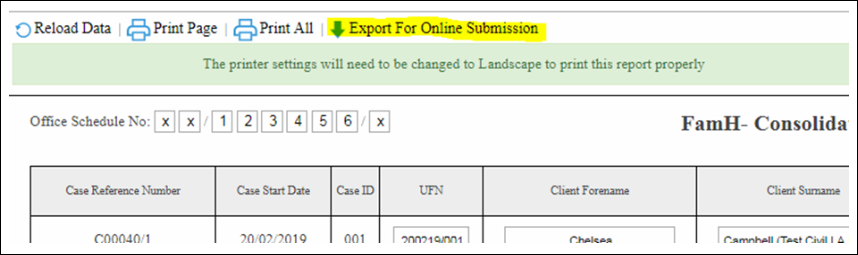Reports: Consolidated Matters
Updated Aug 14th, 2025
Who is this guide for?
Accounts Users, Accounts Supervisors and Case Management Supervisors
This guide explains how to generate an importable CSV file for upload to the LAA portal for Civil work
Set up your client and matter
To be able to generate a Consolidated Matter report, your matters must have all of the following filled.
- Client forename and surname in the client details area
- UFN
- Franchise Category (licensed and set to type Civil in Supervisor > Code Setup > Franchise Categories)
- Remuneration type that relates to civil work
- Time recording entries and ledger entries as relevant
Fill in the Personal Data information
Navigate to Case Management > Contract Work Forms. Select the Personal Data page, and click Edit, then fill in the details and Save.
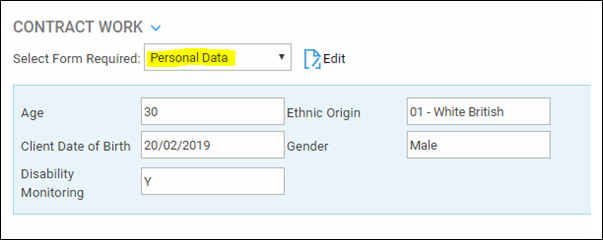
Fill in the Civil Contract Work information
From Case Management > Contract Work Forms, select Civil Contract Work and click Edit. Fill in all the details as relevant. For help with adding any missing codes, see the Manage Contract Work Forms list values for Legal Aid reporting > guide.
The Date Concluded is used when running the report to determine which matters to show.
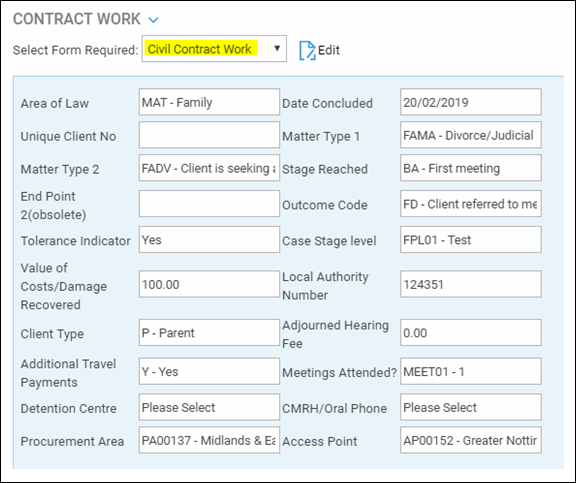
Fill the relevant work type pages
If your matter relates to Immigration, select the Civil Immigration page under Case Management > Contract Work:
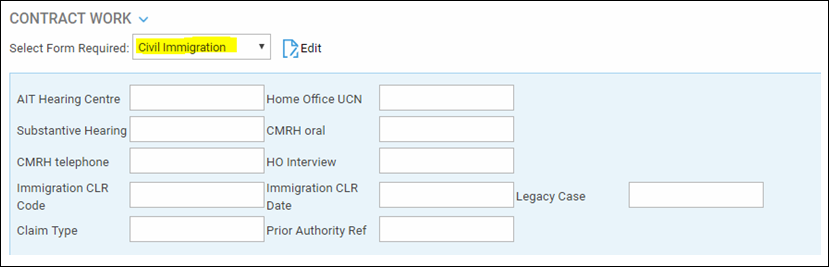
Or for Associated CLS, fill the page below:
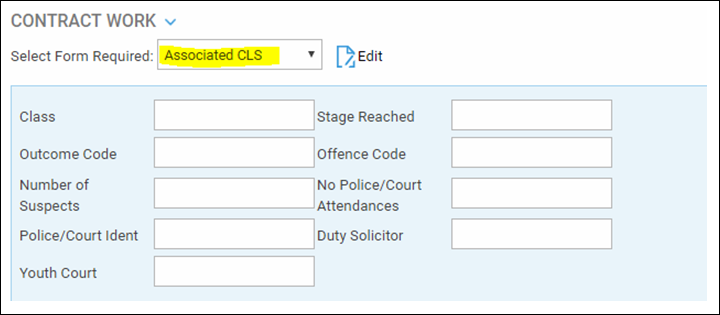
Check that your branch information is correct
In Supervisor > System Setup > Branches, edit each of your branches in turn and ensure that your LAA Supplier number and CLS Schedule number are set correctly:
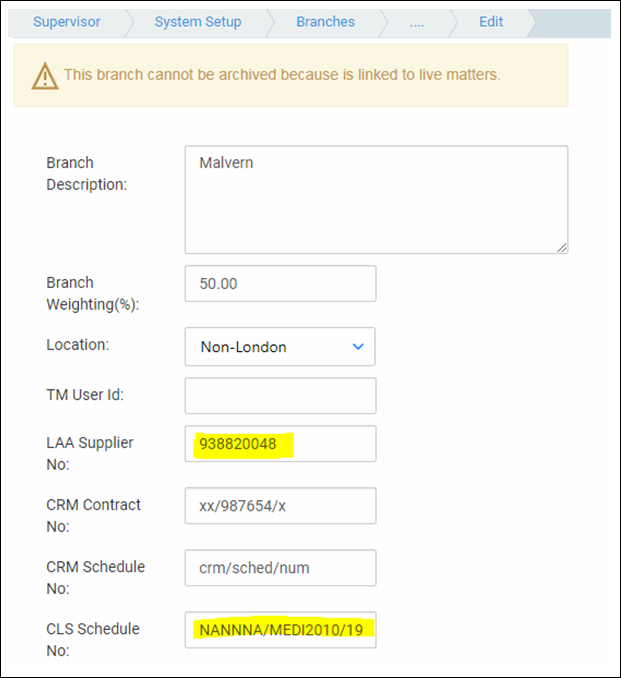
Run your reports
You can now begin running the reports.
Navigate to Reports > Miscellaneous > Contract Work, and choose the report you want to print:
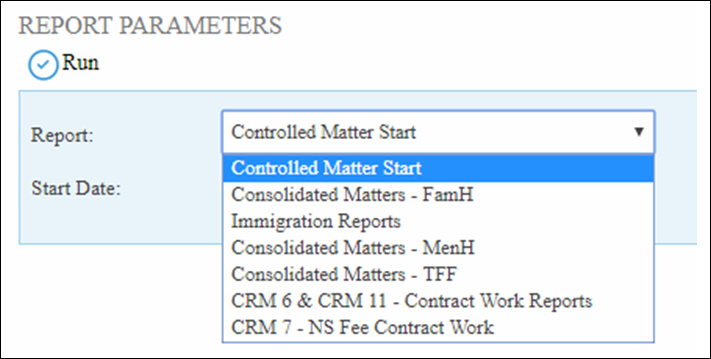
Select the Start Date (this will be the earliest date which you have set under Date Concluded in the Civil Contract Work page), Branch (of the matters) and Currency as relevant, then click Run:
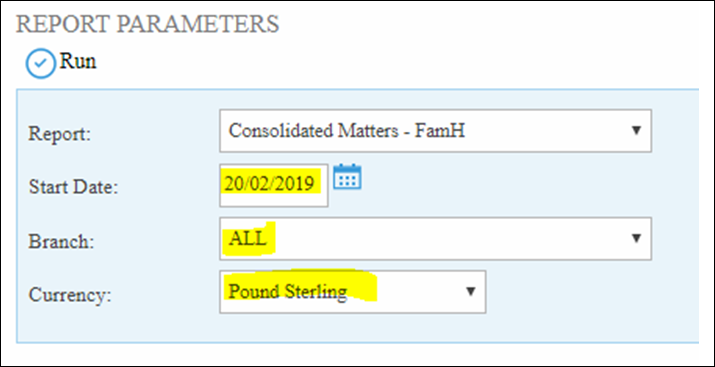
The report will open, you can print it if required, and Export to CSV for online submission: