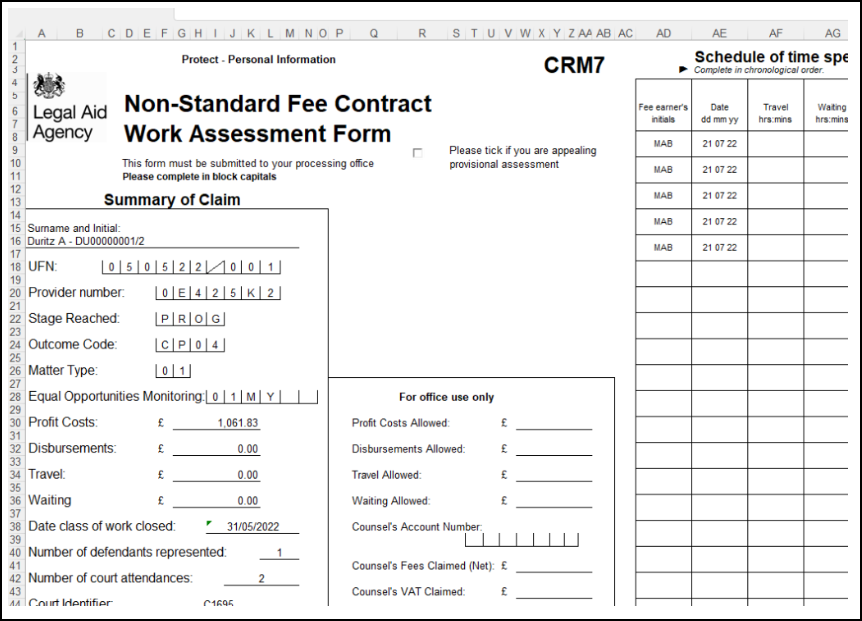Reports: CRM7
Updated May 28th, 2024
Who is this guide for?
Accounts Users, Accounts Supervisors, Case Workers and Case Management Supervisors
This guide will take you through generating the CRM7 report
Where a matter has become a non-standard fee, you can claim this as a CRM7 using the Stage Reached codes of PROG (Representation order – non-standard fee) or PROM (Revised Standard Fee (designated areas): Non-Standard Fee). To generate a CRM7 you will have needed to complete your matter using the steps below.
Set up your matter
Ensure you have selected an appropriate remuneration for the matter, and added a UFN.
Complete your time recording
The table below shows the current standard fees and their limits. Ensure that the time recorded (excuding Travel and Waiting) has exceeded the Higher Standard Fee Limit figure for the category selected. You can check this by running a detailed Billing Guide from Time Recording > Time Billing > Billing Guide.
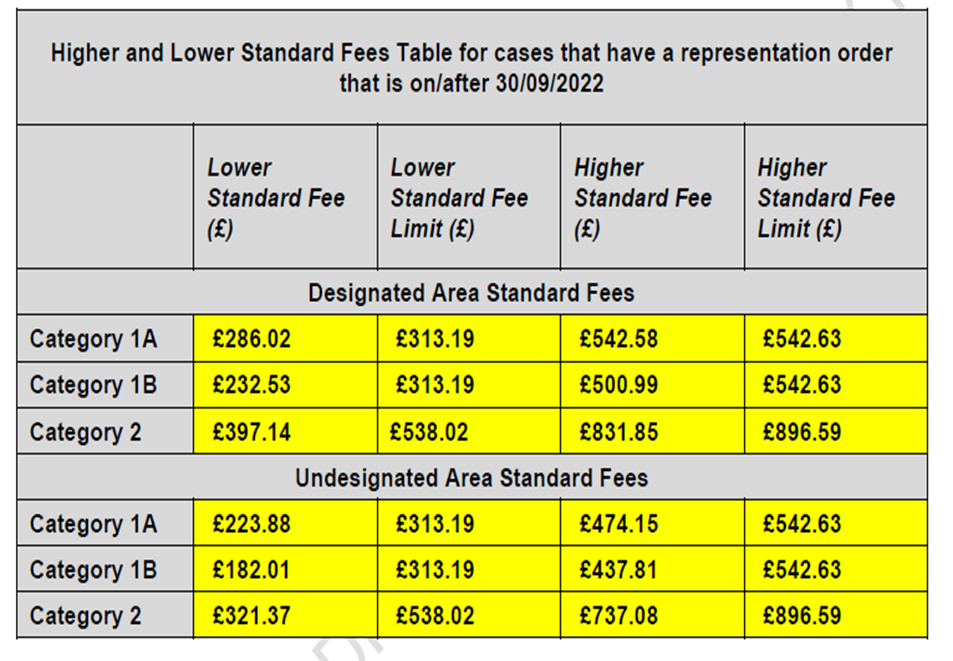
Fill in the Contract Work pages
To successfully generate a CRM7, you must have filled in all fields on the Personal Data page
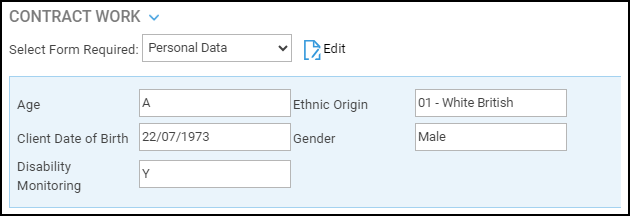
the Proceedings page
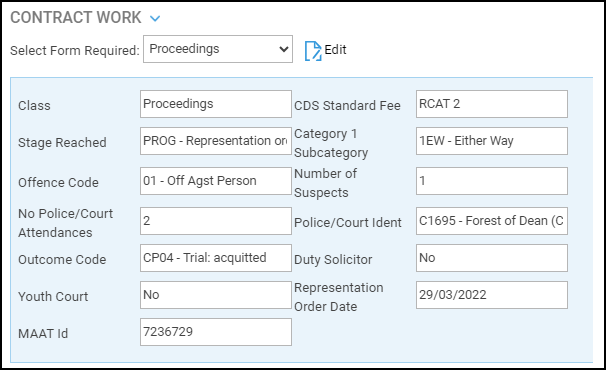
And finally ensure you have entered the Date Concluded on the Proc Completed row. Leave Proc Completed set to No, as running the CRM7 report will set this to Yes to mark the case as complete.
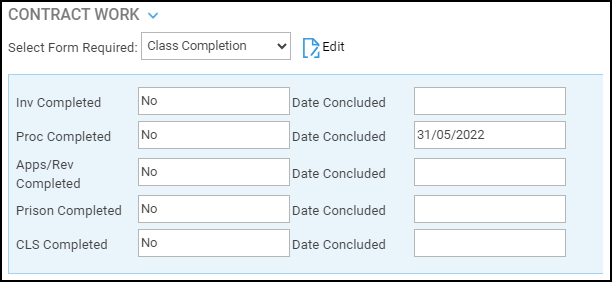
Note that the values selected in the above pages will differ depending on your client and the nature of their case.
Run the report
To generate your CRM7, navigate to Reports > Miscellaneous > Contract Work Reports. Select CRM7 – NS Fee Contract Work from the drop down list, ensure the correct branch is selected, and click Run.
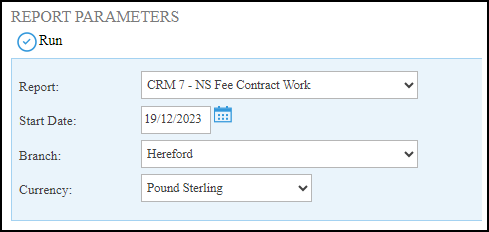
The matter selection screen will now appear. You can only run one CRM7 at a time. Click Select alongside the matter you wish to run, tick any mileage that you want to allocate, and click Run.
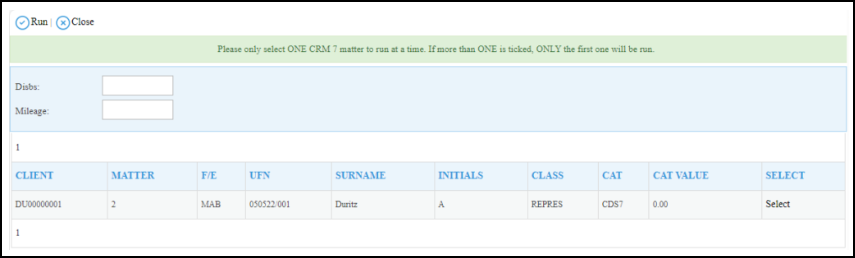
Excel will open, and your CRM7 can be found on the CRM7 tab of the document.