Run Aged Debtor Letters
Updated Dec 4th, 2025
Who is this guide for?
Accounts Users, Accounts Supervisors and System Supervisors
This guide will demonstrate how to set up and run your aged debtor letters
Letters to clients who have not yet paid can be batched and printed out at defined intervals. You can design and preview the letters to be batched according to the age of the debt.
Set up your Aged Debtor letters
Navigate to Supervisor and select Case Management Setup then Standard Documents, followed by Batch aged debtor letters.

You now have the option to Design or Preview each of the ageing letters.

Click the Design link on the relevant letter to open the template for the relevant grouping.
When the letter opens you can design the content as required. Simply add any text you wish. You may also add your headers and footers if required.
There are also a standard set of merge fields available under the Mailings tab which allow you to include data from Osprey in your Aged Debtor Letters.
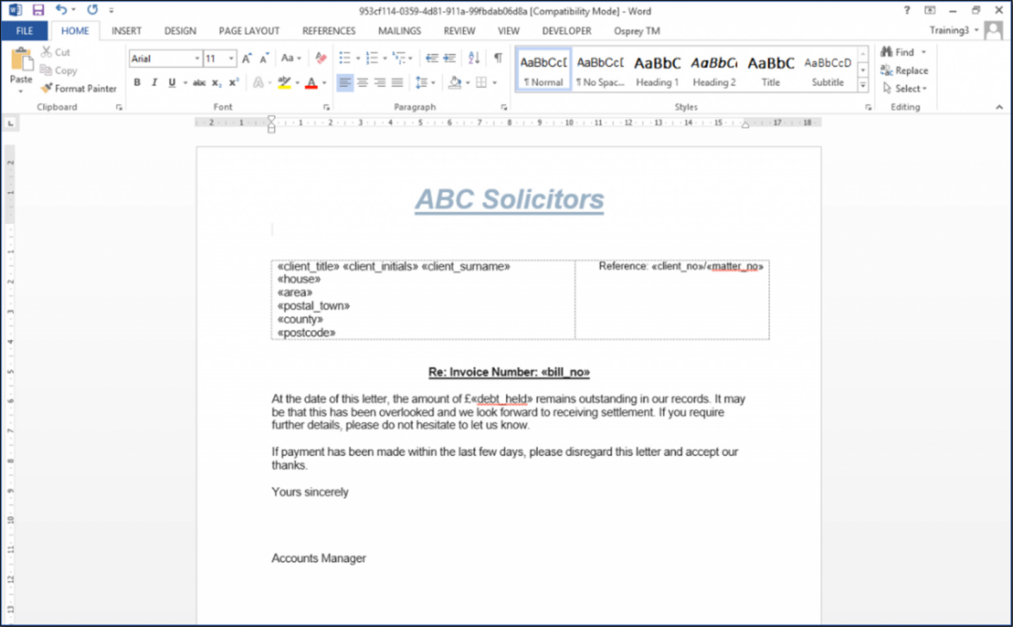
Once you are happy with the template, close Word using the X and then click the save button as you would with a normal Osprey Approach standard letter.
Preview your Aged Debtor Letters
You can now preview what the letter will look like with some dummy information by clicking on the option to Preview the relevant one.
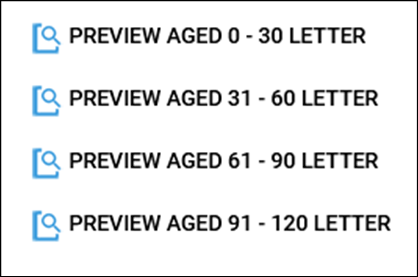
Run the Aged Debtor letters as a batch
You can now run the letters as a batch. Navigate to Accounts, Billing and then Run Batch Aged Debtor Letters.

You can use the drop-down list to select the letter grouping you wish to run the letters for and can also filter the clients you wish to run the letters for before running them.
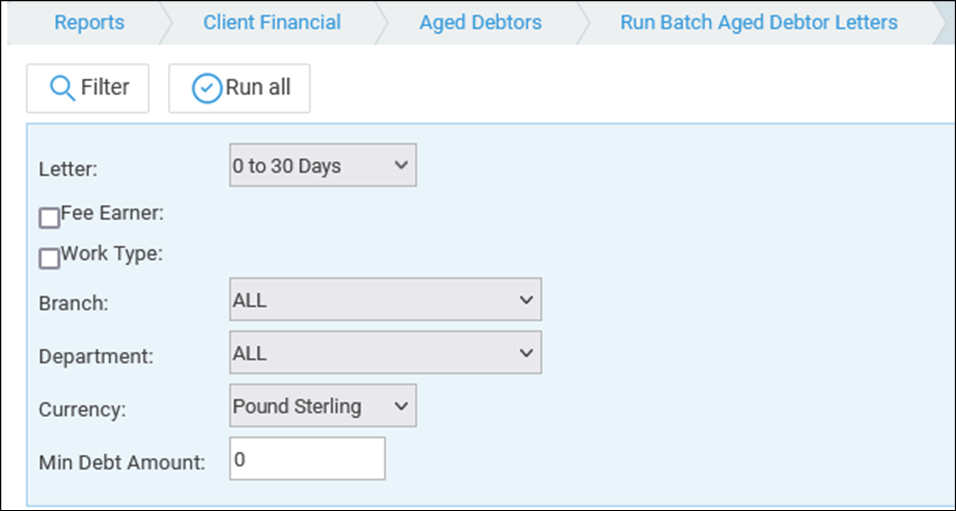
A list of clients that match the criteria will now be shown. You can deselect/select individual clients as you wish and select ‘Run’. This will run the letters for the selected clients only.
Clicking on ‘Run All’ will run all of the debtor letters for the group you have selected.
