Searching for Clients (App)
Updated Jul 30th, 2024
Who is this guide for?
Any Users
This guide will take you through searching for clients in the case management app
Full Client & Matter Search
Tap Change Client/Matter, which is available from Clients & Matters, Case Management, or Client Ledgers
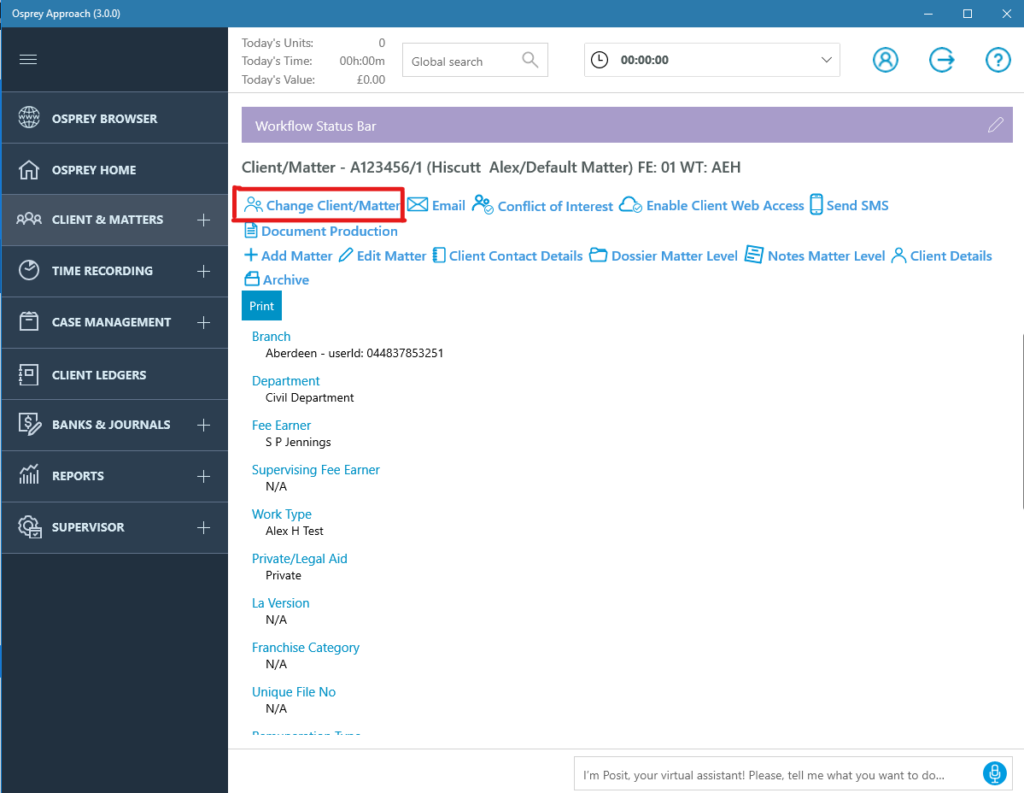
Use any of the basic search fields or tap More Options, from here you can perform a full search using the purple search button, View all Matters for the currently selected file using the grey all matters button and finally you can view the last 10 accessed by using the blue button.
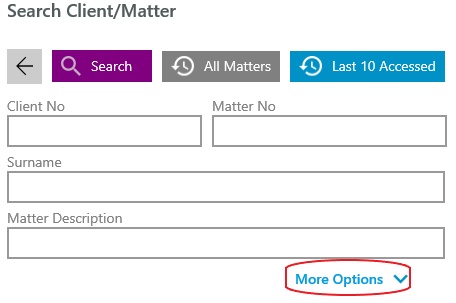
More Options shows:

You may search for the clients full name, and/or address. It’s also possible to filter for a specific fee earner, or work type.
Should wish to search archives, set Include Archives? to Yes
To search through Prospect Matters, tick Prospect.
When the results appear, Scroll through results and left click to load a file.

You can use the Conflict of Interest to search for duplicate clients
Global Search
The Global search searches all areas of Osprey with no requirement for a wildcard to be entered and returns all matches. For best results, you should enter as much information as you can.

Once you have entered your search details in the Global search box and clicked the magnifying glass icon to perform your search. Scroll through results and left click to load a file.
