Setting up SearchFlow Integration
Updated Jul 1st, 2024
Who is this guide for?
Case Management Supervisors
Osprey Approach offers integration with SearchFlow, allowing you to run SearchFlow searches directly from Osprey. This guide will take you through the options available
To submit SearchFlow searches through Osprey Approach, you will need an account with SearchFlow, along with your firm’s SearchFlow username and password.
Entering your credentials
Navigate to Supervisor > System Setup > System Settings and click on Third Party Data.
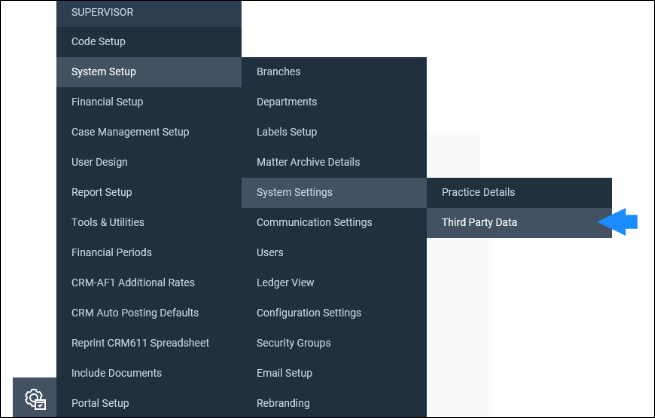
In the Search area in the top right of the screen, type SEARCHFLOW to perform a search.

The two areas available in which to input data are:
SEARCHFLOW_XIF_API
SEARCHFLOW_XIF_NOTICATION
SEARCHFLOW_XIF_API
Right click on SEARCHFLOW_XIF_API and select Edit.
This is the area in which you need to input your username and password.
Enter your Searchflow username and password.
The URL should show: https://api.searchflow.co.uk/prd/xif
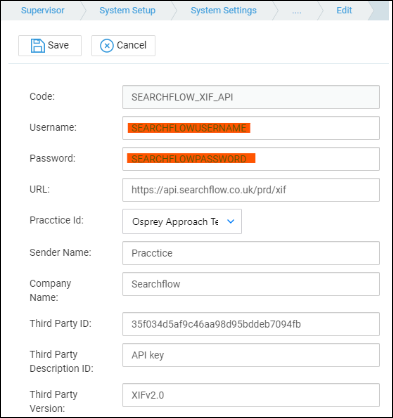
Once all of the data has been added, select the Save button at the top of the screen.
SEARCHFLOW_XIF_Notification
Return to the Third Party Screen, and right click on SEARCHFLOW_XIF_Notification and select Edit.
On this screen, you only need to enter your Osprey URL.
Amend the URL to display as follows: https://yourcompanyname.ospreyapproach.com/searchflow/services/XIFResponse.ashx
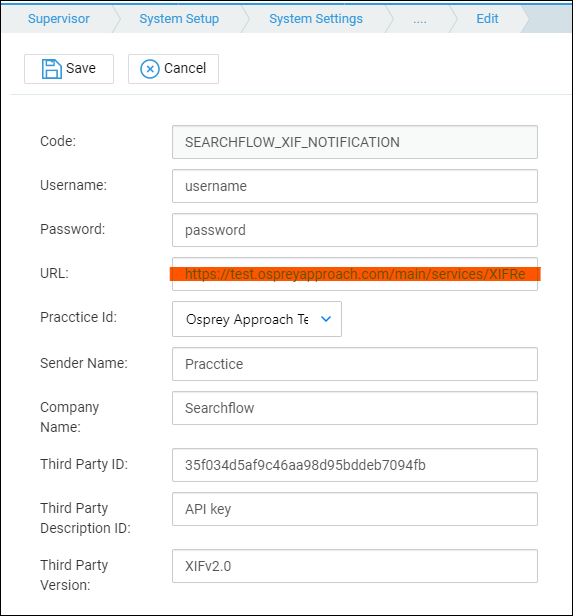
Once you have edited both SEARCHFLOW_XIF_API and SEARCHFLOW_XIF_NOTIFICATION you will then be able to perform Searchflow searches through Osprey.