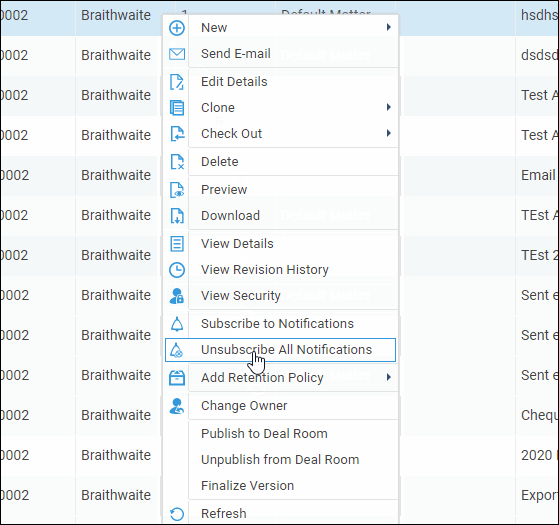Subscribing to Notifications
Updated Jun 6th, 2024
Who is this guide for?
Case Workers
Subscribing to notifications can be useful for monitoring important documents or to be notified when waiting for another user to edit and check in a document. This guide will take you through this process
Subscribe to notifications to monitor important documents or to be notified when waiting for another user to edit and check in a document
Subscribing to notifications
From the list of saved documents in matter history right-click on the desired document and select ‘Subscribe to Notifications’.
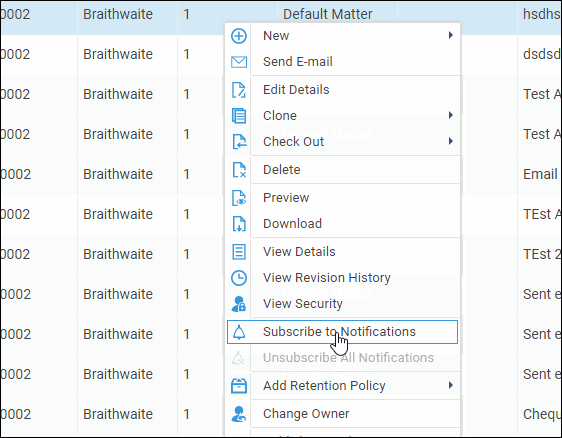
Tick the actions you wish to be notified on and click Save.
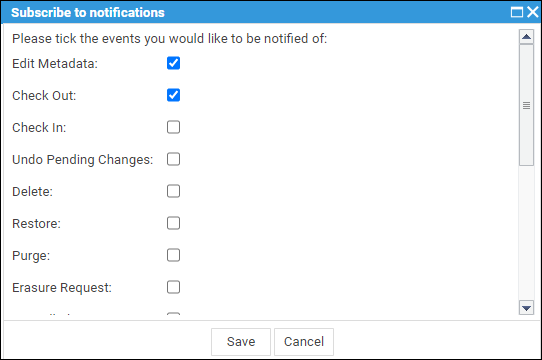
If a user carries out any of the actions you ticked you will receive an email to let you know. The email will advise you of the matter history item number, the action performed, the user and the date & time.
In the workspace you will find Subscribed Items where you can find any documents you have subscribed to.
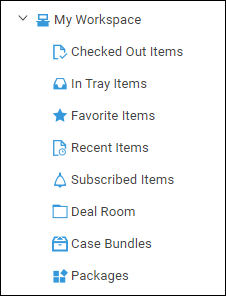
Unsubscribing to notifications
If you no longer wish to receive notifications you may either change the notifications you receive as above or right click and select Unsubscribe All Notifications, click ‘Ok’ to confirm.