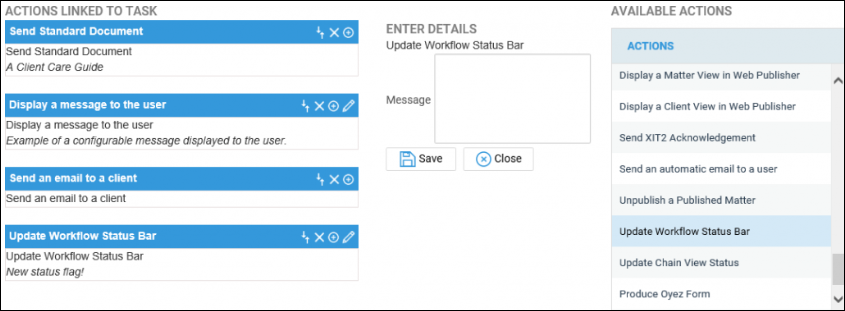Using the Workflow Status Bar
Updated Aug 14th, 2025
Who is this guide for?
Any Users
This guide will assist with using and updating the workflow status bar to display information relevant to the file
If enabled, the workflow status bar appears at the top of the screen when using the Case Management area. This can be amended and updated as required to display information relevant to the file.
How to enable the Workflow Status Bar
To enable the Workflow Status Bar, navigate to the Supervisor area. Go to System Setup > Users > Access Templates.
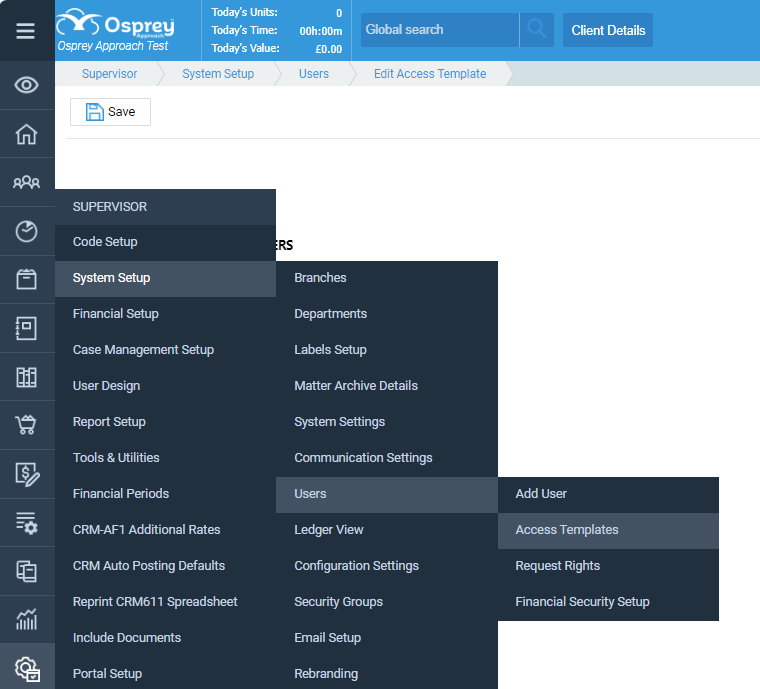
Choose which user template you would like to access the status bar and click ‘Edit’. Expand the Case Management area, and then expand the Workflow subsection. At the bottom of the list, you will see a section called Workflow Status Bar; tick this and click Save. This will then enable you to edit and view the bar wherever it appears in Osprey.
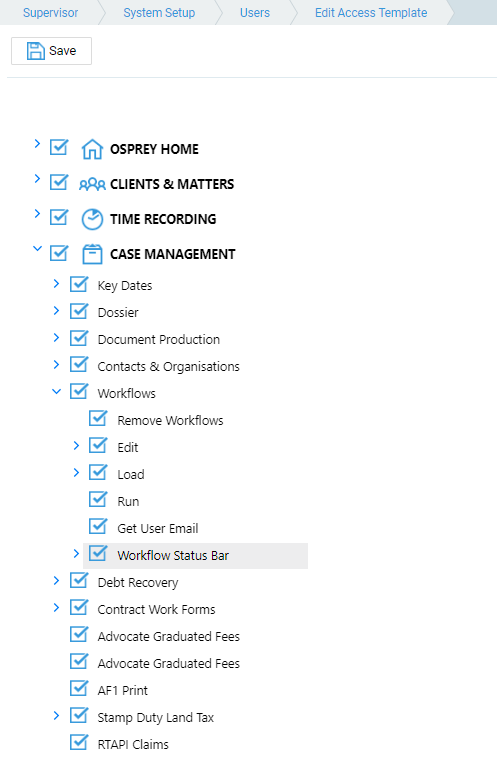
How to update the workflow status bar
The workflow status bar can be used to display the current position of a matter. Most user pages show the workflow status bar at the top of the page.
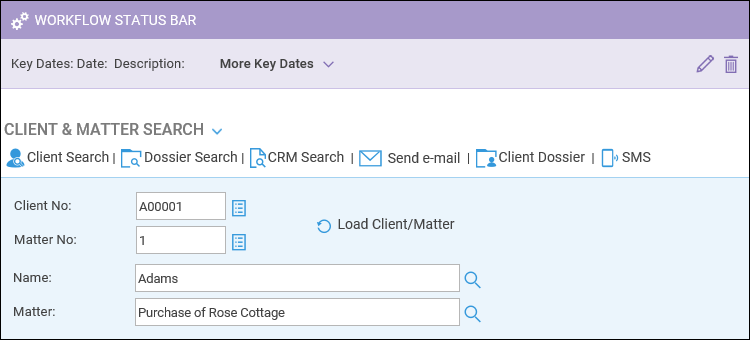
To amend the description, in a browser select the pencil icon to open up a text field

Now select the Save option to display your text throughout the user area.
The status bar can also be updated using the workflow task action Update Workflow Status Bar.