Reading the Client Ledger (Financial)
Updated Nov 12th, 2025
Who is this guide for?
Any Users, Accounts Users and Accounts Supervisors
This guide will explain how to understand your client ledger (financial)
The Client Ledger is where you will find all of the monetary transactions you have made on behalf of your client. Including Bills, Credit notes, Disbursements, Receipts and Payments.
Below is a picture of a typical Client Ledger.
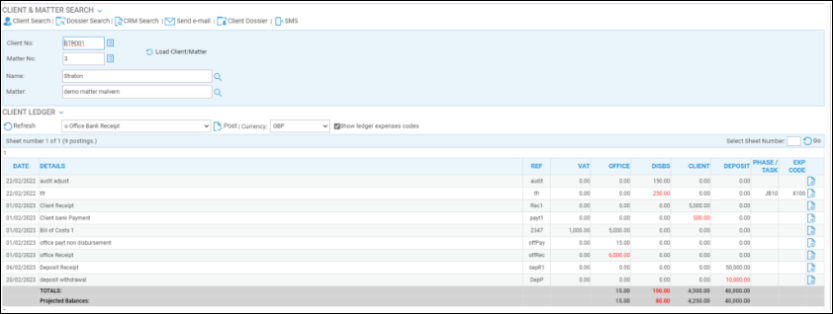
The above ledger is in the Default View. This view can be customised according to your preference. For more on this review our guide Customising your Client Ledger with Ledger and Posting Type views >
Columns
Date Column – Displays the date of the transaction, Oldest to newest. You can change the order from newest to oldest by clicking on the column header
Details Column – Displays the description of the transaction.
Ref Column – Displays the Reference for the transaction.
VAT Column – Displays the VAT element of the transaction – Debits will be in Black – Credits will be in Red
Office Column – Displays transactions on the Office Bank. Including any bills posted. – Payments will be in Black – Receipts will be in Red
Disbursement Column – Displays any disbursements recorded for the matter. Payments will be Black — Receipts are in Red
Client Column – Displays transactions on the Client bank. Payments will be in Red – Receipts will be in Black.
Deposit Column – If you have a Deposit a/c linked to the matter transactions on that account will show here. Payments will be in Red – Receipts will be in Black.
Phase Task/Expense Code – these columns can be enabled by placing a tick in the Show Expenses Code Box. (as shown below).

If required the relevant Phase Task/Expense codes can be recorded here, by clicking on to the Icon at the end of the row. This will bring up a pop up box as below. Enter the relevant codes and click Save.
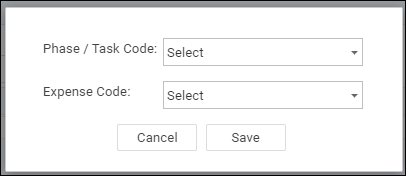
Balance Rows
There are two rows on the ledger displaying the balances for each column

Total Row – Displays the actual balance on the ledger made up of all the transactions in each column.
Projected Balance – Displays the balance in the total row plus or minus any requisitions not yet posted by the accounts department. These un-posted requisitions are listed below the Main Ledger.
