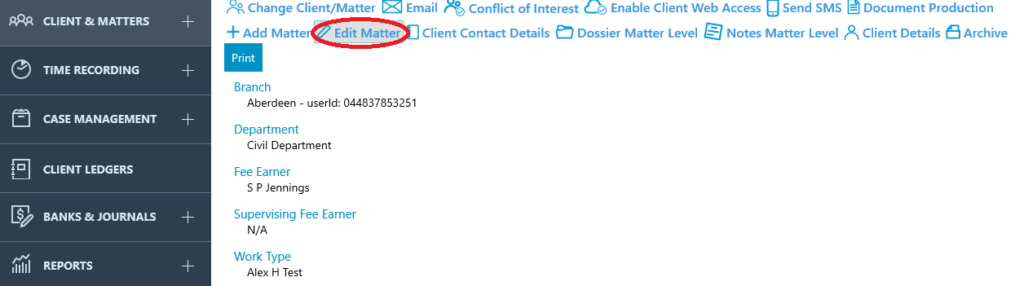Add and Edit Matters (App)
Updated Aug 6th, 2024
Who is this guide for?
Any Users
This guide will take you through adding and editing matters in the case management app
If you have an existing client who has instructed you upon a new matter, you can simply add a new matter to the existing client’s record – this avoids having to duplicate any information you have already saved against the client.
If you need to edit an existing matter, everything other than the client and matter numbers (and branch/department, if there are financial postings on the matter) can be edited.
Add a new matter to an existing client
Navigate to the Clients & Matters menu, and search for the client you want to add the new matter to. See our search guides here for details on how to search for a client.
From the Clients & Matters > Matters page of the existing client, select the Add option:
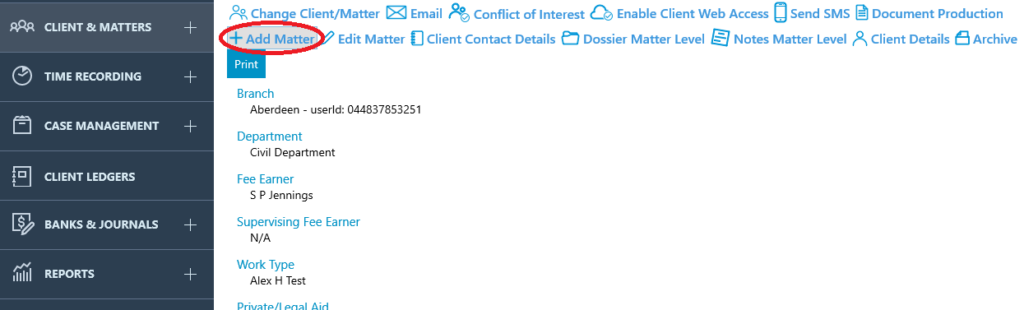
Enter all the details for the new matter as explained here and click Save when you are done.
Edit an existing matter
Navigate to Clients & Matters > Matters, and enter or search for the matter you wish to edit. See our search guide here for advice on searching for a client/matter.
Click the Edit button in the Matter details section, make any amendments you need to and click Save when done.