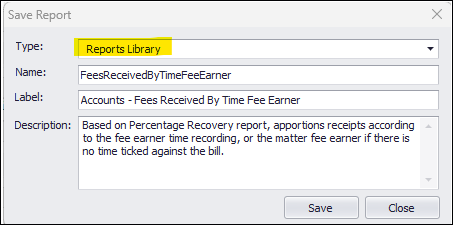Add Report Types for your Custom Reports
Updated Dec 29th, 2025
Who is this guide for?
Case Management Supervisors, System Supervisors and Report Writers
This guide will show you how to add Report Types for use with Custom Reports
You can add Report Types to store your own custom reports. Any custom reports you have created or we have imported/created for you will sit under Reports > Custom reports in the browser. The Report Types are sub folders under this menu:
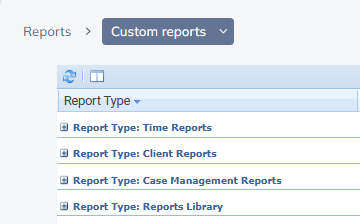
To add a new Report Type, follow the steps below.
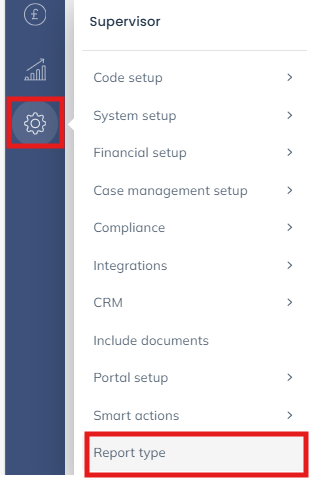
- The current list of Report Types is shown. Click New to add a new Report Type:
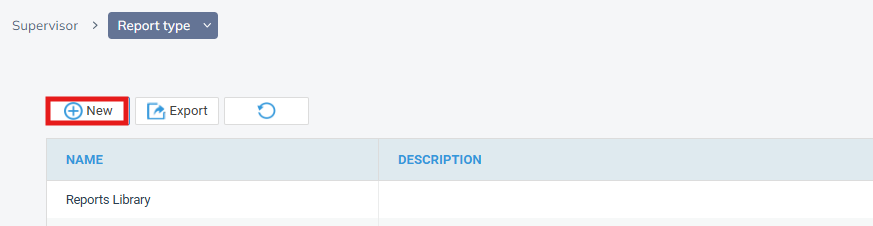
- Add a Name (required) and a Description (optional) for the Report Type:
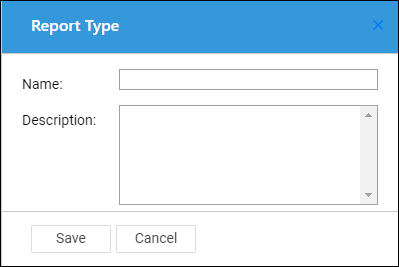
When creating a new report (or saving an existing report), you can now use the Report Type drop down to select your newly created Report Type.