Creating Non-Chargeable Time
Updated May 21st, 2024
Who is this guide for?
Accounts Supervisors and Case Management Supervisors
This guide discusses the methods you can implement for capturing Non-Chargeable time, depending on your requirements. If you are unsure of the best options for you, contact the support team.
Recommended Methods for Recording Non-Chargeable Time
Depending on your firms needs, you can either;
- Create a new remuneration, to select and record activities at Zero Rate. This allows fee earners to mark which activity they have performed during this time, but will not be charging for. This can be set against specific worktypes (i.e. Wills only).
- Create a new activity and set to be 0% rate. This will allow specific fee earners to just record time as a non-charge activity across all their matters.
- Create a worktype for non-chargeable time. This can be used for non-client work (e.g. a matter for an internal client, to log time they have not worked on a specific client).
Non-Chargeable Time – Remuneration Method
Following the below guide, create a new remuneration, and set the hourly rate to 0.
Non-Chargeable Time – Activity Method
Similar to above, you will need to follow the below guide to create a new activity to record the non-chargeable time.
Once created, the activity must be linked to the worktype.
Non-Chargeable Time – Work Type Method
The first step is to create a new work type for the purpose of creating non chargeable time.
With the new work type created, you will need to link any activities to the new worktype, and set all required activities to be 0% hourly.
To record Non-Chargeable time on non-client matters, we would recommend creating an internal client (i.e. under the Company name), and separate matters for each Fee Earner. The Fee Earner can record their non-chargeable time against their matter.
Reporting
When running the time reports, we can filter down on Fee Earner(s), Work Type(s), Remuneration(s) or Activity.
Navigate to Reports >Time.
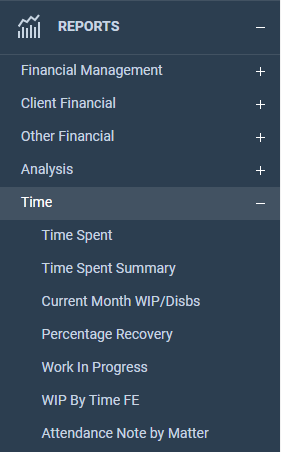
Now click on the desired report and filter accordingly. For our example, we will use the Time Spent report.
Use the work type filter to show the non-chargeable work type (for admin work), remuneration filter for the remuneration method, or activity for the activity method. Click Run.
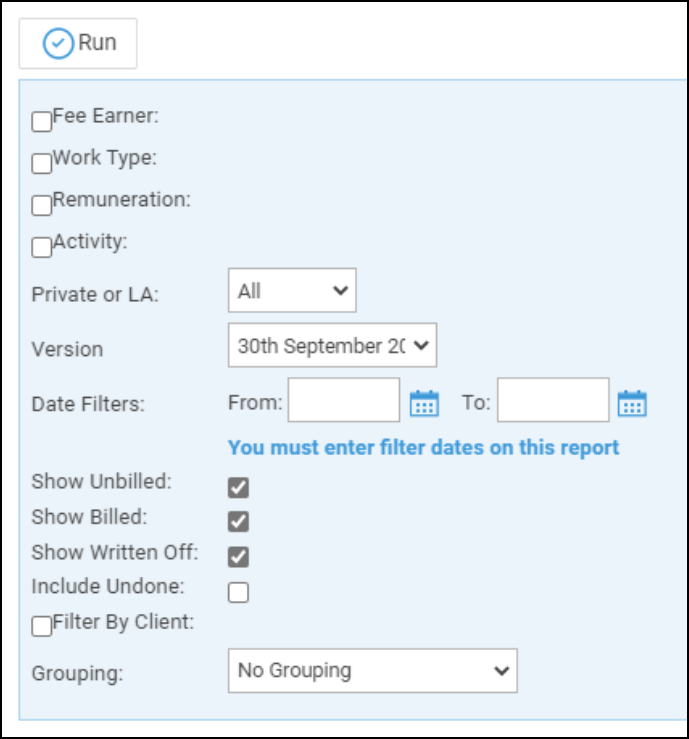
Your report will then display in a pop-up window. You can export your report to PDF or Excel if required.