Reports: Live Matters
Updated Dec 30th, 2025
Who is this guide for?
Accounts Users and Accounts Supervisors
This guide will take you through the Live Matters report
This report outputs non-archived matters according to the filters and groupings you select. By default no options are selected, which means that the output provided will show ALL non-archived matters ordered by Client Name.
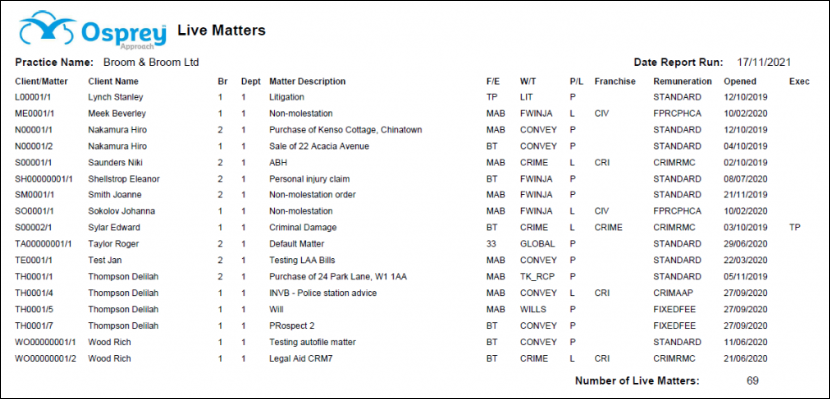
Filter Options
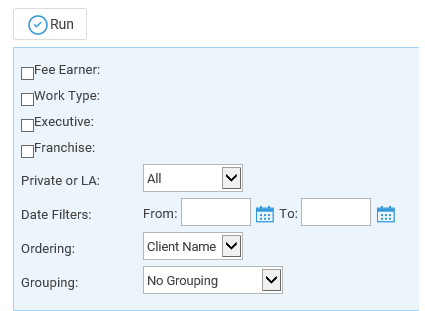
- Fee Earner – Tick this box if you want to show only one or a selection of fee earners. Once ticked, all fee earners marked as In Use will appear. You can then tick each one that you want to report on. If you want to see all fee earners, do not tick the fee earner box and it will produce all fee earners.
- Work Type – Tick this box if you want to show only one or a selection of work types. Once ticked, all work types marked as In Use will appear. You can then tick each one that you want to report on. If you want to see all work types, do not tick the work types box and it will produce all work types.
- Executive – Tick this box if you want to show only one or a selection of matter Executives (Supervising Fee Earners). Once ticked, all Executives marked as In Use will appear. You can then tick each one that you want to report on. If you want to see all Executives, do not tick the Executive box and it will produce all Executives.
- Franchise – Tick this box if you want to show only one or a selection of Franchises. Once ticked, all Franchises marked as In Use will appear. You can then tick each one that you want to report on. If you want to see all Franchises, do not tick the Franchise box and it will produce all Franchises.
- Private/Legal Aid – If left on All, this will show both Private and Legal Aid clients matters. You can choose to show only Private or Legal Aid clients by selecting the appropriate option.
- Date Filters – If left blank, this will show all live matters, you can choose to show only those live matters between particular dates by populating both the From and To date boxes.
Grouping and Ordering
Ordering – It is possible to show the output of this report in two different orders, Client Name or Client No.
Grouping – choose between:
- No Grouping – shows a listing with the filters selected
- Fee Earner – shows a listing with the filters selected and additionally groups matters for Fee Earners together
- Work Type – shows a listing with the filters selected and additionally groups matters for Work Types together
- Executive Code – shows a listing with the filters selected and additionally groups matters for Executive Codes together
- Franchise Category – shows a listing with the filters selected and additionally groups matters for Franchise Categories together
- Remuneration Type – shows a listing with the filters selected and additionally groups matters for Remuneration Types together
List of Columns produced
- Client/Matter
- Client Name
- Branch
- Department
- Matter Description
- F/E
- W/T
- P/L
- Franchise
- Remuneration
- Opened
- Exec