Installing the Osprey Gateway (Remote Desktop)
Updated Jan 8th, 2026
Who is this guide for?
Any Users
This guide will take you through how to install and log in to the Osprey Gateway in a remote desktop environment.
If users using the Osprey Gateway (RDS) on multiple PCs, ensure you have logged out of the Gateway before logging into the new machine.
Osprey Approach offers the ability to produce documents via any web browser, such as Chrome and Edge, when running from a Windows PC.
To be able to do this, users will need to install the Osprey Office Gateway App, to allow document production within Microsoft Word.
Installing the Osprey Gateway (RDS)
Click the download link below to start the download.
Download Osprey Gateway for Remote Desktops
Once downloaded, run the Setup.exe. This will open a prompt. Click Install.
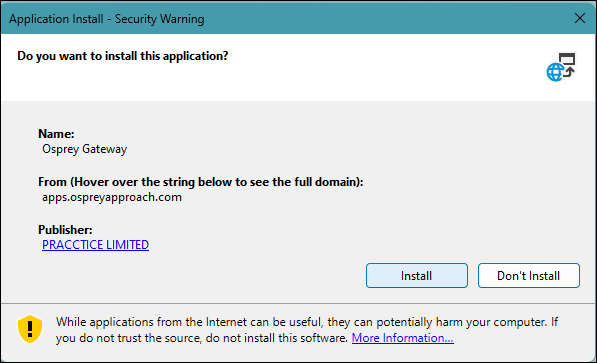
Once complete you will see the Osprey in the Notifications Tray and if you right click you will see some more options along with the version number
Logging in
To use the Osprey gateway in a remote desktop environment, you will need to log in to the gateway. You can do this in the tray by the time/date. Right click on the gateway icon and select log in
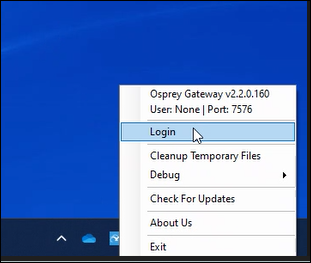
When login is selected the below screen will appear. Enter your osprey URL, Username and Password to log into the gateway the exact same way you would log into osprey.
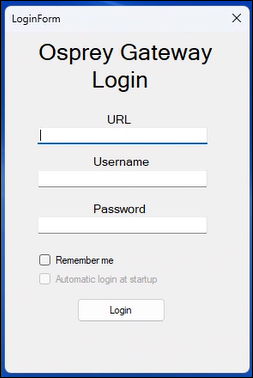
Once you have logged in to the gateway, you can log in to Osprey in your browser of choice and produce and amend your documents as expected.
Security warnings
If users receive a Security warning when running a document, users may also need to add C:\Users\Username\Documents\OspreyOfficeGateway and all subfolders to Word’s Trusted Locations.
Please click the below guide for further information on how to prevent further warnings.
Enabling pop-ups
To ensure the save prompt appears when closing a word document, please refer to the below guides and ensure Osprey is allowed permissions for Pop-Ups.
Need the regular Osprey Gateway?
If you are not using a remote desktop, or terminal server, please install the Osprey Gateway from the guide below.