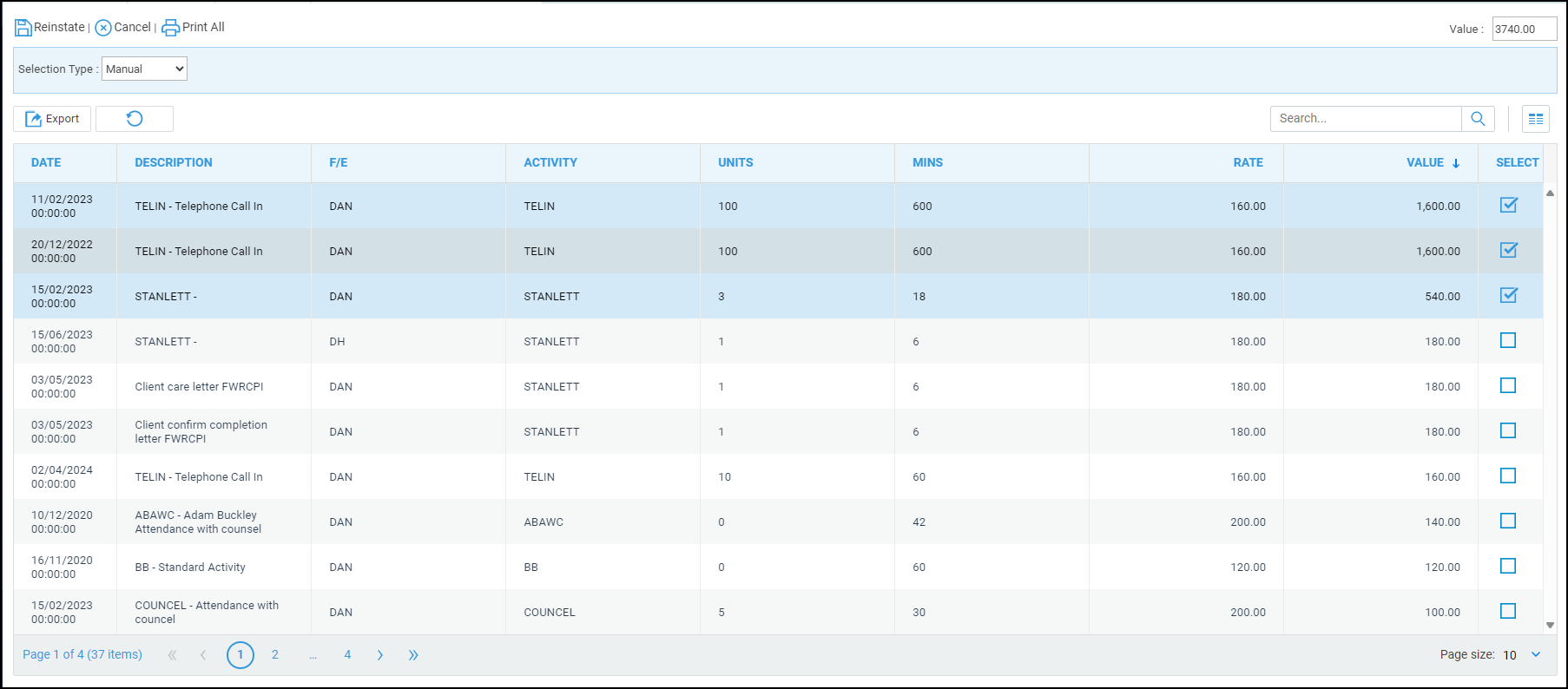Writing Off and Reinstating Time
Updated Aug 14th, 2025
Who is this guide for?
Case Workers
This guide will take you through writing off time and then reinstating any written off time
Time postings can be written off if you believe that there is no possibility of recovering the costs that would be billed through the postings.
Writing Off Time
To write off time, go to Time Recording > Write Off.
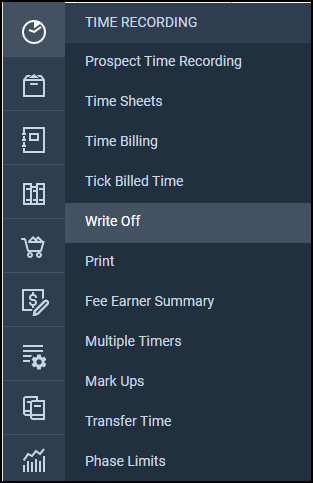
All unbilled time that can be written off will be visible.
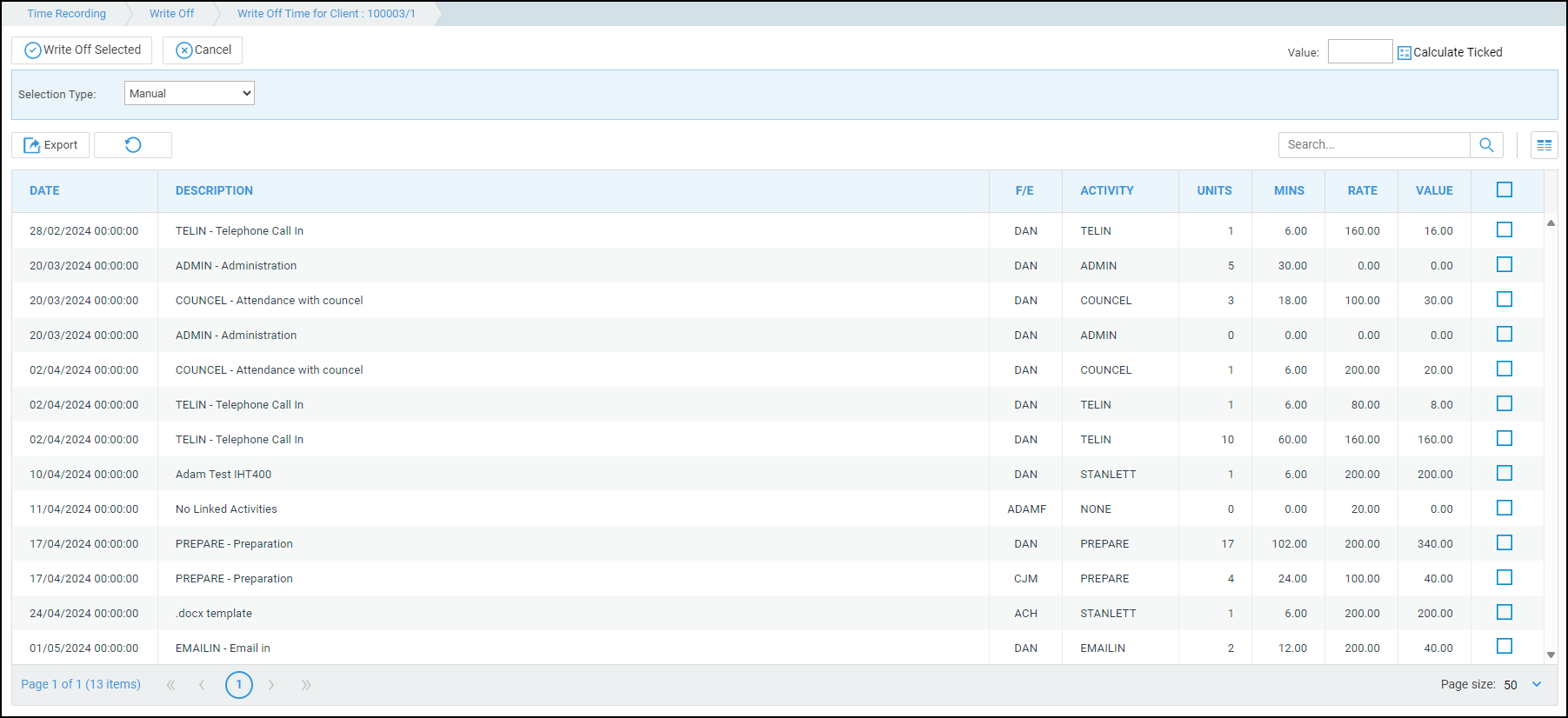
The Selection Type dropdown will provide options on selecting time entries to be written off.
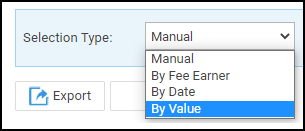
- Manual: Select time postings manually from all postings.
- By Fee Earner: Filter postings by a specific fee earner.
- By Date: Filter postings by date range.
- By Value: Select postings up to a value.
Tick the desired postings and click Calculate Ticked to view the total time that is due to be written off.
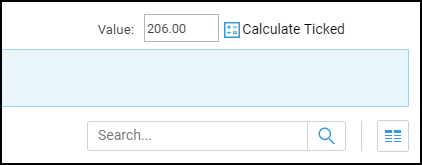
To write off the entries, click Write Off Selected.
A confirmation will appear, followed by a report window which may be exported to PDF or Excel.
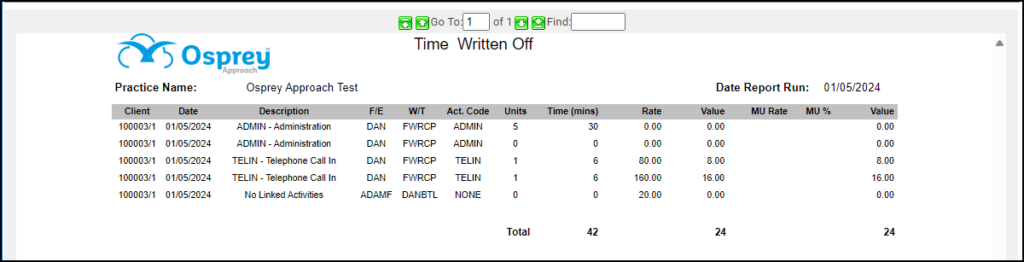
Viewing the Write Off Ledger
To view any previous written off time, go to Time Recording > Write Off > View Time.
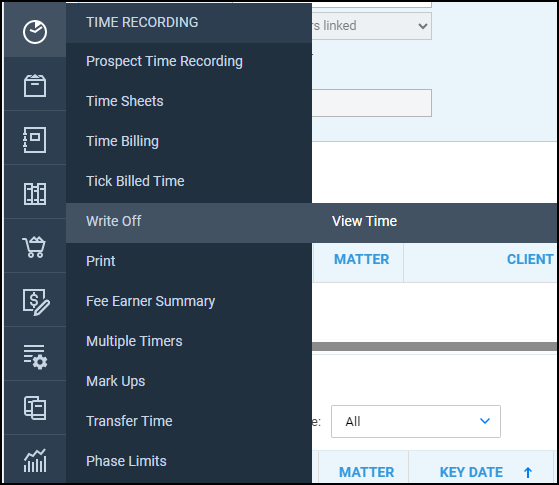
All written off time will be visible, which can then be printed and exported to CSV, Excel or PDF.
Reinstating Time
Time that has been written off can also be reinstated. To do so, select Time Recording > Write Off > View Time.
Tick the items to reinstate, using the same filters if necessary, and click Reinstate.