Marking Up Time
Updated May 21st, 2024
Who is this guide for?
Case Workers
The Mark Up Ledger available in Osprey will allow you to vary the amount chargeable for time postings. This guide will take you through how to perform this
Viewing the Mark Up ledger
The Mark Up ledger shows any Work in Progress, and any Mark Ups which have been applied.
You can view the Mark Up ledger within Time Recording > Mark Ups.
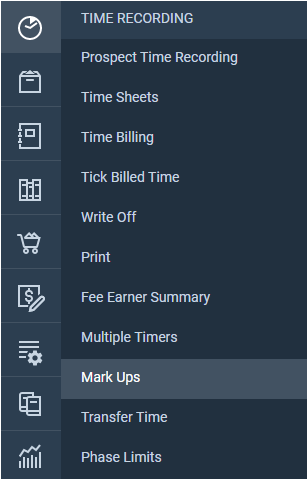
The Value and MU Value columns will show the original time value and the marked-up value.
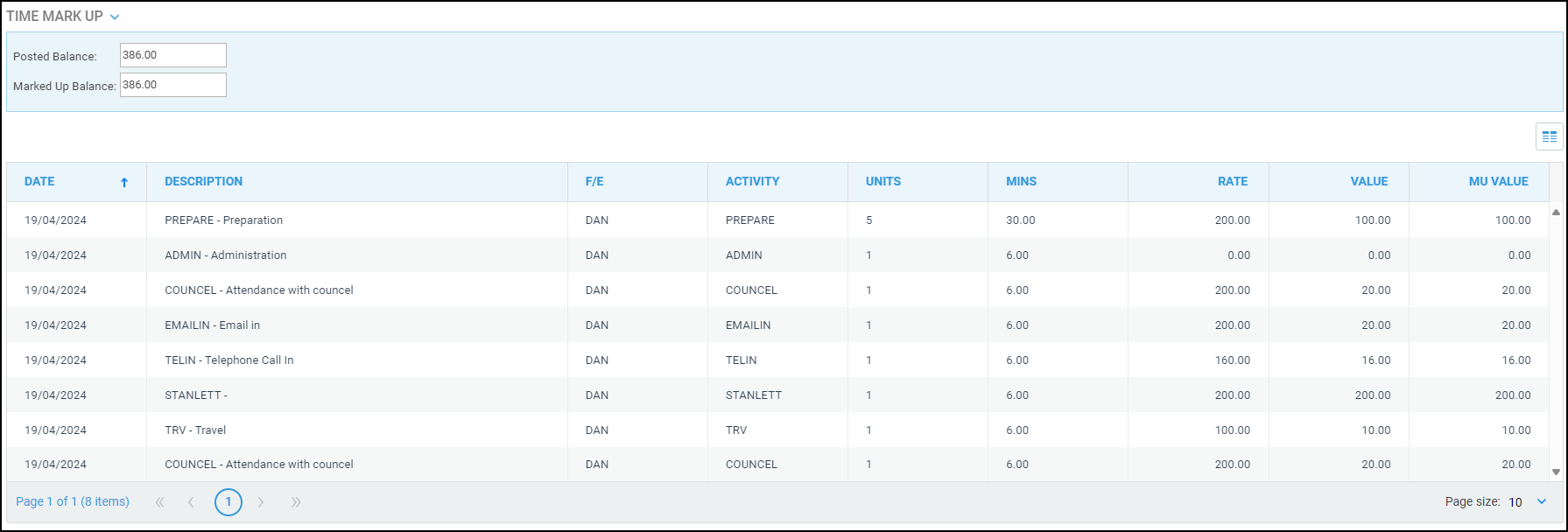
Applying a Mark Up
If you choose New Rate postings may be marked down as well as up
You can apply mark ups by selecting Time Recording > Mark Ups > Mark Up Time. Using the filters, you can set criteria for your time postings, including filtering on Fee Earner, Remuneration, Activity and Posting dates.
The Markup Method can be used to set a new rate, or markup with a percentage.
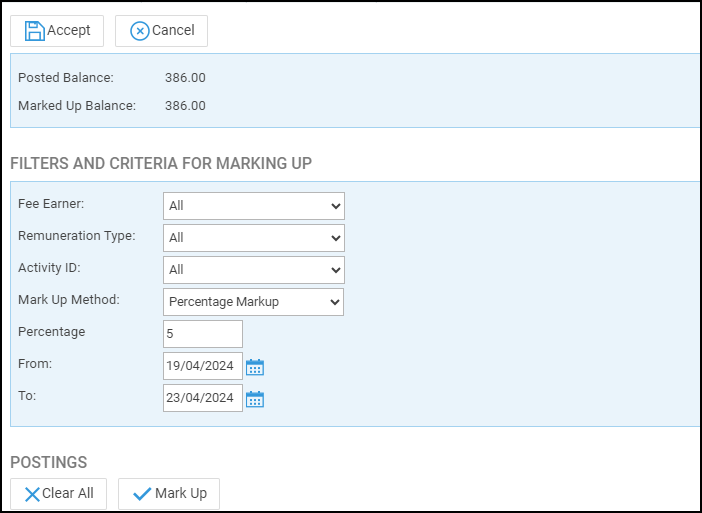
Click Mark Up to apply the Mark Up and repeat as necessary.
Once all the Marks Up are set, click Accept.