Transferring Time
Updated Aug 14th, 2025
Who is this guide for?
Case Workers
Osprey offers the ability to transfer unbilled time between matters, whether for billing purposes, correcting a time posting posted to the wrong matter, or any other reason. This guide will take you through the process
Transferred Time Ledger
To view time postings that has been transferred to or from a client, navigate to Time Recording > Transfer Time > Transferred Time.
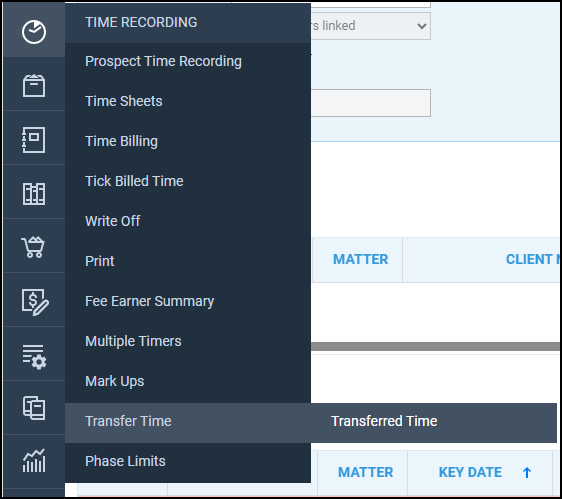
The time transferred screen will now appear, showing all the loaded client, and all Postings to the selected client.
The postings can be printed, or exported to CSV or PDF if required, simply by selecting the Print option.
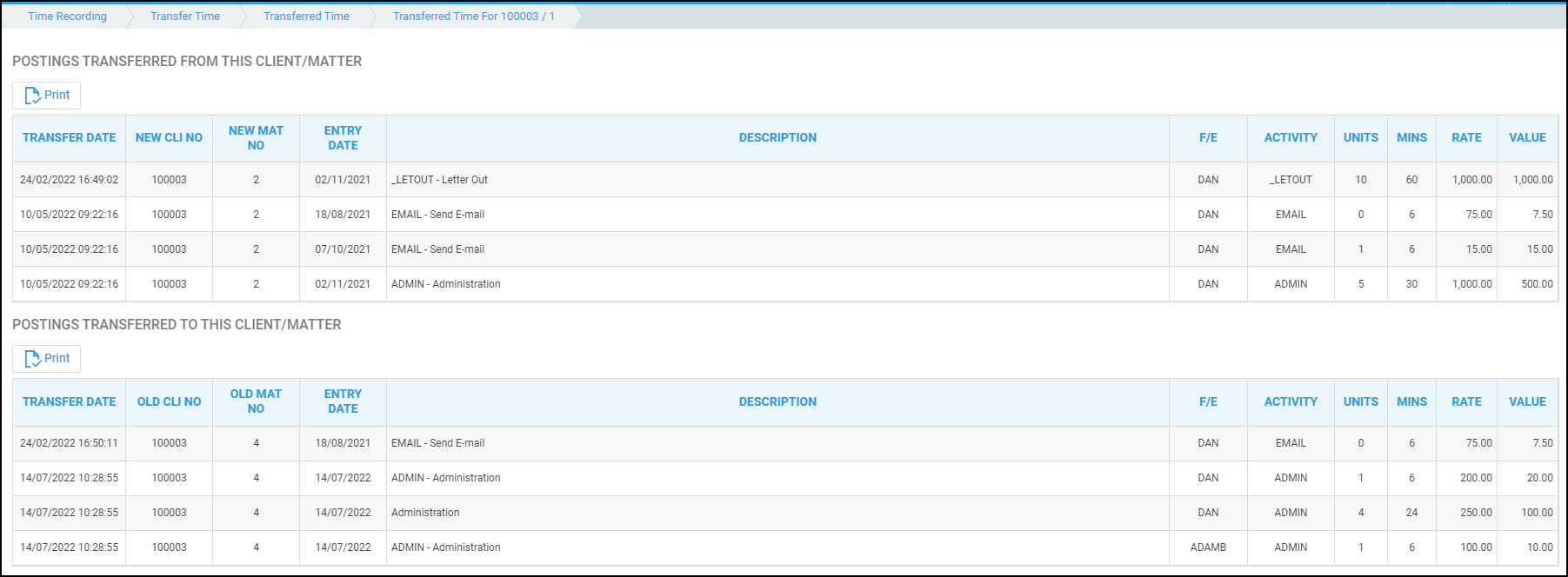
Transferring Time
To Transfer Time, go to Time Recording > Transfer Time
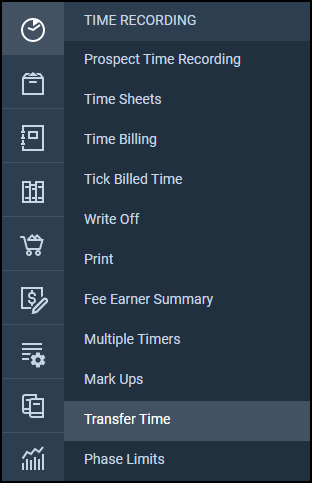
Enter the destination client and matter, or use the Client Search to locate the file you wish to transfer time to.
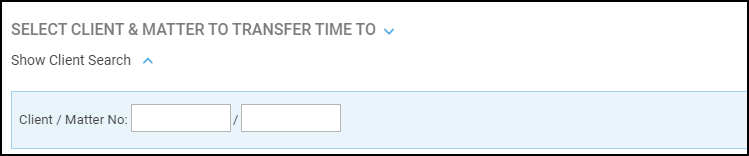
Below will be fields to assist with your selection.
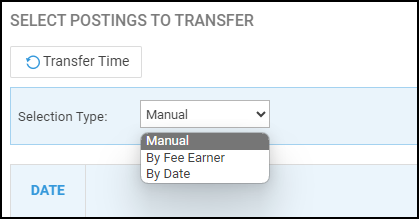
- Manual: Will allow you to manually select which time postings.
- By Fee Earner: Show all postings by a specific fee earner.
- By Date: Show all postings between a specific date range.
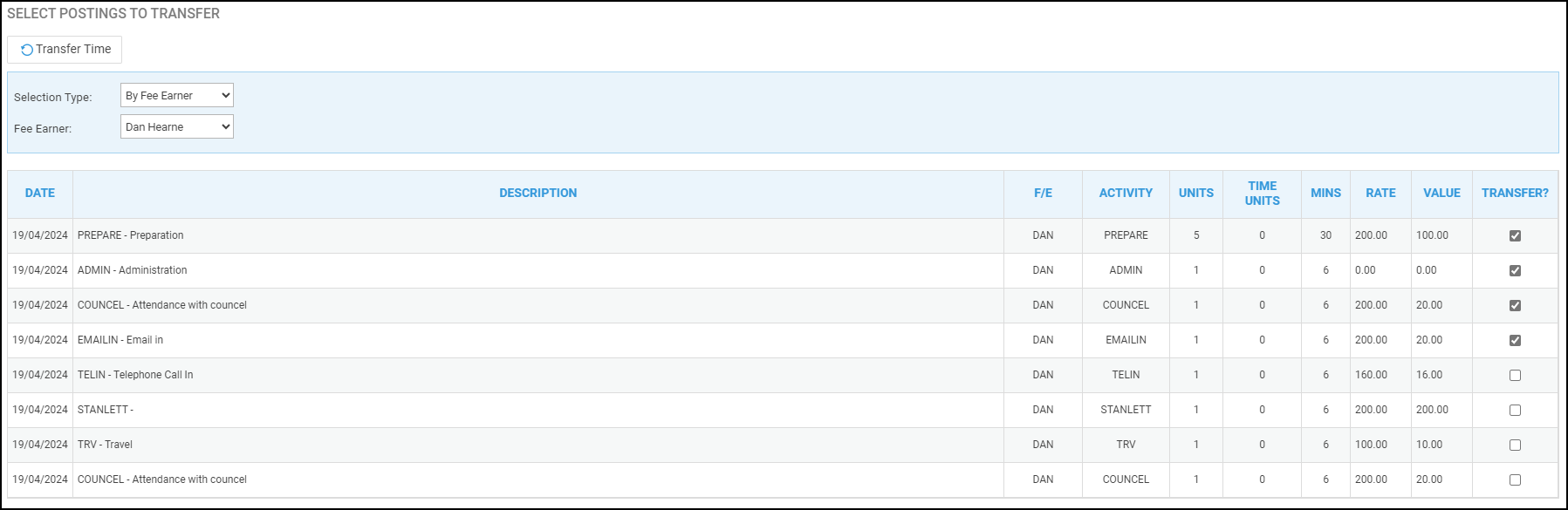
Place a tick under Transfer? for all postings you wish to transfer.
Once your selection has been made, click Transfer Time. A series of confirmations will appear.
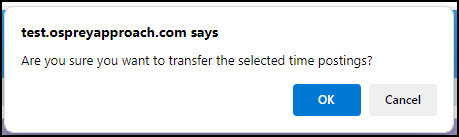
A second prompt will ask if you wish to transfer any attendance notes recorded against the time postings.
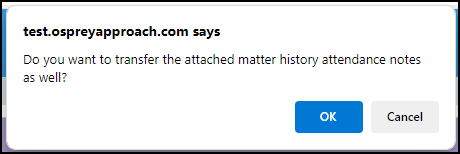
When you transfer a time recording to a different matter, the accompanying matter history entry will also be transferred to the new matter.