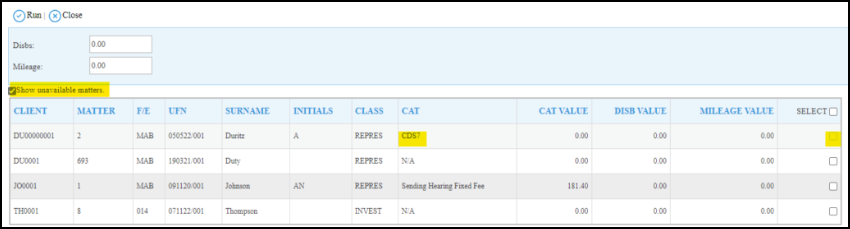CRM6 and CRM7 checklist
Updated Aug 14th, 2025
Who is this guide for?
Accounts Users, Accounts Supervisors and Case Workers
This guide features a checklist for a user to follow to ensure that the CRM6 and CRM7 are correct
If a matter requiring billing on the CRM6 or CRM7 is not appearing on the list of matters awaiting billing, follow the process detailed here.
The reason for this is because some essential information is missing or has been incorrectly set. Check that each of the following are set up correctly for the matter.
Ensure your matter has a UFN
First, ensure that you have selected matter type Legal Aid along with the appropriate Franchise Category. This is in order for the UFN field to be available.
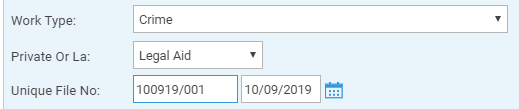
Ensure your time postings have been entered using an appropriate Remuneration Type
You can print the Billing Guide report to check the Remuneration Type for each posting
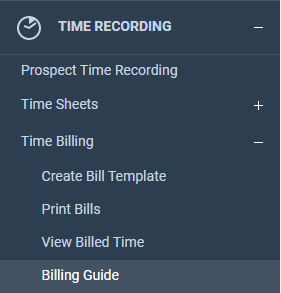
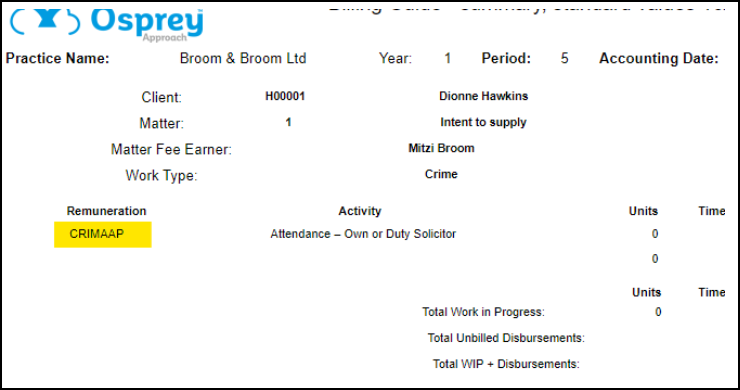
- Prison Law use PRISAA or PRISADV
- Investigations Class use CRIMAA, CRIMAAP or CRIMWFD
- Proceedings Class use CRIMAASCRO, CRIMAAMC, CRIMCDS, CRIMRMC, CRIMRHC
- Appeals & Reviews use ARAA or ARRDC
Ensure that the Personal Data page is filled in
Navigate to Case Management > Contract Work Forms and select Personal Data from the Select Form Required box.
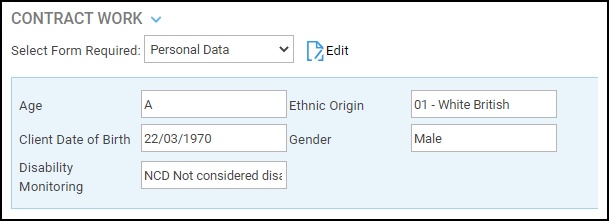
Ensure that you have correctly filled the appropriate page depending on the class of work
Case Management > Contract Work Forms > Investigations/Proceedings/Prison Law etc. You should ensure that an Outcome code has been selected. If the LAA do not require an Outcome code (e.g. Duty Solicitor) select ‘None’
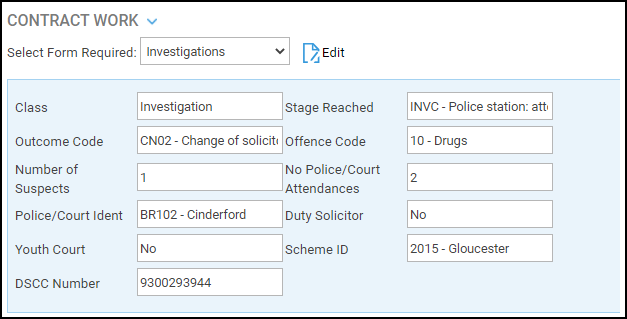
Ensure that the Date Concluded is set on the appropriate class in the Class Completion page
Case management > Contract Work Forms and select Class Completion:
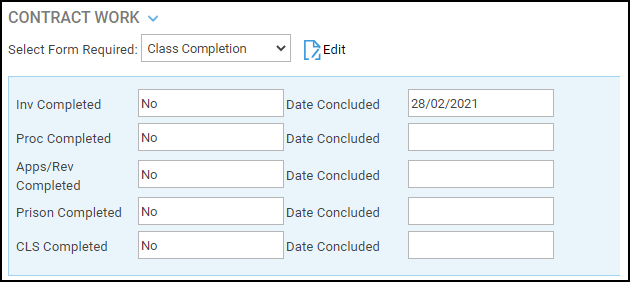
You must also ensure that the reporting status is set to No.
This is set to Yes automatically when the CRM6 report is run.
Ensure you have selected the correct branch when running the report
The CRM6 report is run by branch. If the matter you expect to see doesn’t appear, check the matter details. This way, you can ensure that you are selecting the same branch as the matter is set up on.
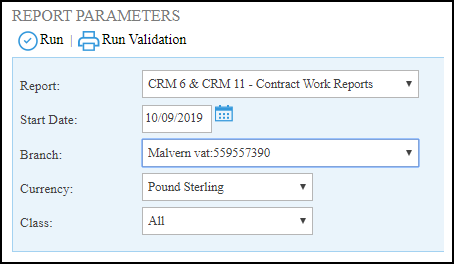
Is it a CRM7?
Tick Show Unavailable Matters when you have run validation – any CRM7 matters will appear here.
If a Proceedings Class matter exceeds the higher limit for Standard Fees there will be a memo entry on the list of matters for CRM6 when Show Unavailable Matters is ticked, showing the matter flagged for CRM7. You will need to run the CRM7 report > from Reports > Miscellaneous > Contract Work Reports in order to report this matter.